Under request of Biohazard, I put this together. It covers the most basic functions of the XCC mixer, and XCC editor.
XCC mixer:

1. in the left column in XCC mixer, you can browse through your computer, just like in Windows Explorer. You can either hit Backspace, or the ".." to go back in your search.
You can use this to open any Westwood mix file, as if it was an ordinary folder, just select it and it'll open. "TIBSUN.MIX" holds pretty much all of TS's files.
2. The easiest way to extract a file is to right click on it. You'll get several options on what you can do wit this file.
3. Click "Extract.." to get the 'save as' window.
4. it will make a copy of your file in the directory you specify. For myself, I made a separate folder called 'Extracted' where I extract stuff to, this helps to organize all the stuff I've extracted.
----------------------------------------
XCC Mix Editor
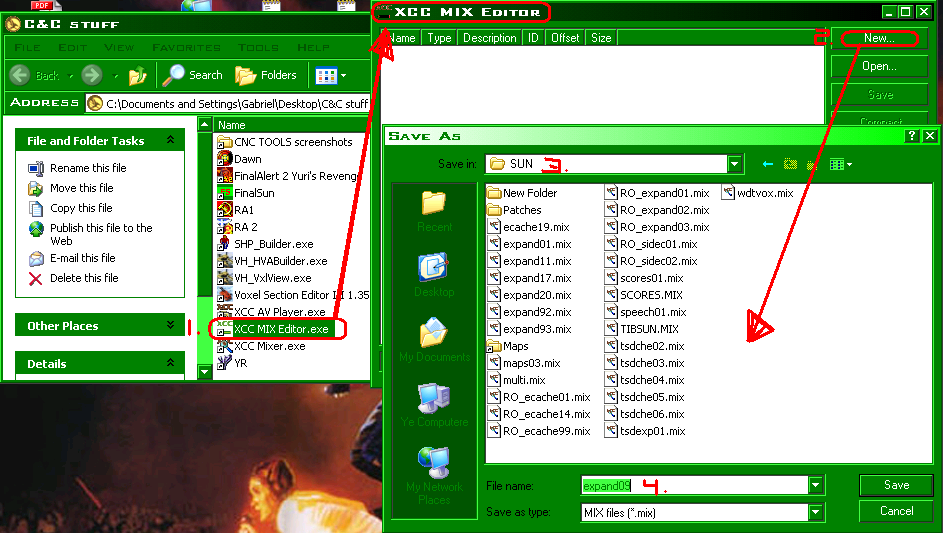
Open XCC Mix editor. It'll take you to a blank table. Hit "New" to get started. It'll give you a 'save as' window, asking yo where you want to put the mix, and what you want its name to be. The name is
VERY IMPORTANT!!!!! it tells the game to read the files inside.
Put all your shp in "ecache##.mix"
pretty much everything else goes in "expand##.mix"
## means any two digit number between 02 -99. Do NOT use 01 because that's what the firestorm expansion uses.
Anything in these mixes will
override other files with the same name.
For example, if you make a new voxel called bggy.vxl, it will OVERRIDE Tiberian Sun's Nod buggy (bggy.vxl) and display your new voxel as the Nod buggy instead.
I want to put voxels in this mix, so I'm calling it "expand09"
Adding stuff:
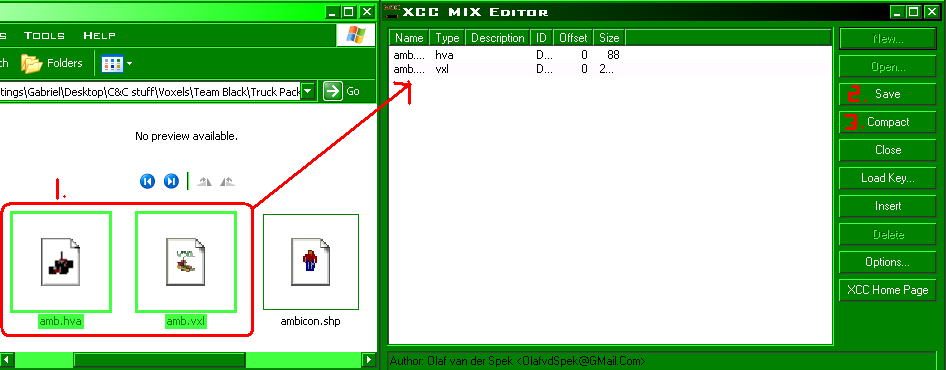
1. Simply select the files you want to add, click & drag them into the Mix Editor box.
2. when you put everything in that you want to put in the mix, remember to click SAVE, or else it won't save. Yeah, i forget this too sometimes

3. After you save, I like to hit "Compact". It's not always necessary, but it's always good to do.

